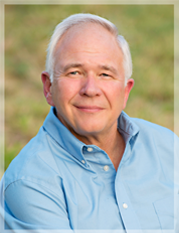Video Conferencing at a personal level
This post is aimed at a non-business audience just wanting to have a simple way to connect with friends, especially groups of friends. There are a gazillion video chat or video conference apps out there. My goal is to provide you with a few choices to get started with minimum hassle.
Most services provide a pretty common set of features that are adequate for most needs. I was primarily looking for a simple, especially for the participants. Specifically, I was looking for services that didn’t require setting up an account and didn’t require a software download. The bottom line is all vendors want you to download the app, especially on mobile devices. Some say you can join a conference without the download. In all cases, speed, features, and ease of operations are improved with an account and an app (especially for the host.)
Service offerings, features, and options have been changing even in the last couple of weeks and will continue into the future. As of today, here are my suggestions:
Jitsi and 8×8
8×8 uses Jitsi so their offerings are similar. 8×8 has a full suite of tools. Jitsi is a stand-alone video conferencing. You can get started in a flash by going to the website, customizing the URL, pressing start and sending the URL to the people you want to invite.
Webex
Webex has been around for a long time. Their focus has been business but their recent changes to the free account make it attractive for personal use. The previous group meeting duration limit of 40 minutes is now unlimited.
They do require signing up for a free account to host a meeting, but an account is not required for participants. (Other plan features and pricing is on this page.) Unlike Jisi & 8×8, Webex has the option to schedule a meeting in the future (as opposed to just creating a URL for people to click at the appointed time.)
Free Conference
FreeConference.com is a good choice, but the normal limit for web participants is five. As shown on their pricing page, their starter plan with a maximum of 15 web participants, normally $10/mo, is free for the first two months.
Zoom
Zoom.us may be the defacto standard app for businesses smaller than enterprise level. Zoom is a stable and feature-rich platform. Compared to the others the only down-side is that the free version limits group conferences to 40 minutes.
Feel free to share your experiences in the comments below.